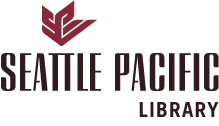Frequently Asked Questions
Digital Commons @ SPU (DC@SPU) is a digital institutional repository that facilitates the discovery and sharing of scholarly and creative work associated with Seattle Pacific University. If you have any questions about DC@SPU, please contact Steve Perisho, Scholarly Communications Librarian (), or DC@SPU administrators ().
- What are the benefits to contributing my research in DC@SPU?
- Who may contribute items to DC@SPU?
- How do I contribute items to DC@SPU?
- How do I sign in to DC@SPU?
- Why should I sign in to DC@SPU?
- How do I know if I have permission to contribute an article?
- Can I post a reprint from a journal?
- A working paper in our repository site has been published in a slightly revised form in a journal. What should I do?
- I don't have electronic versions of old working papers that I'd like to include in the repository. Is it okay to scan the printed page to a PDF file?
- When I copy and paste abstracts into the Submit form, some formatted text reverts to plain text. What's going on?
- How do I include accents and special characters in the abstracts and titles?
- How do I revise a submission?
- How can I submit a multi-part file, such as multiple chapters for a book?
- Can I post related files (sound clips, data sets, etc.) alongside the published article?
- How can I check usage statistics for items I’ve submitted?
- Can I restrict access to my work?
- Is it possible to withdraw an item?
- Is there a RSS feed of DC@SPU or of a series within the repository?
- Who can I contact for more information or with suggestions for DC@SPU?
- What are the benefits to contributing my research in DC@SPU?
There are several major benefits to contributing your research to Digital Commons @ SPU:
- Significantly increases visibility and discoverability of SPU faculty and staff accomplishments through search engines.
- Highlights exceptional student achievement, such as student journals, theses and dissertations, honors projects, artwork, and performances
- Provides unlimited space for data, audio, video, and other formats.
- Contributes to the Open Access movement, which seeks to share scholarship in a collegial global environment.
- Support for your community is provided by the SPU Library.
- Who may contribute items to DC@SPU?
Any faculty or staff member can contribute to DC@SPU. Excellent student work that has been selected by peer review or by faculty is welcome in DC@SPU. University offices, programs, departments and schools are also welcome to request a community for their records or publications in DC@SPU.
For information about submitting items and examples of items to contribute to DC@SPU, please see our guidelines:
- How do I contribute items to DC@SPU?
Under the Contributors section on the DC@SPU home page, choose Submit Research. Select the relevant series for your contribution. From here you may complete the submission form, where you can fill out descriptive information and either upload your document(s) or email the series administrator, if the series requires an administrator to deposit items on your behalf. If a relevant series is not yet listed or if you have questions, please contact Steve Perisho, Scholarly Communications Librarian (); and ask for assistance.
- How do I sign in to DC@SPU?
If you are a current SPU faculty, staff, or student, click on “My Account” and “Sign in with your SPU account.” If you do not know, or have not yet set up, your SPU username and password, please go to the Find My ID webpage. If you are a guest contributor (e.g. conference presenter), create a new account from the “My Account” page.
- Why should I sign in to DC@SPU?
Signing in to DC@SPU will allow you to manage and edit your submissions, access submission statistics, and manage who you “Follow.” Following an author, publication, institution, or discipline allows the user to receive a weekly email highlighting current research.
- How do I know if I have permission to contribute an article?
It depends on what a publisher allows regarding self-archiving, which is usually specified in a publishing agreement with the author. If it would not violate copyright to post the reprint, you're welcome to do so. Policies for many publishers can be found at Open policy finder.
We strongly encourage faculty and staff who are publishing in journals to retain copyright to the fullest extent possible. For more information, please see the SPARC Author Rights website and the SPARC Author Addendum. For additional options when retaining author rights, use the Scholar’s Copyright Addendum Engine.
- Can I post a reprint from a journal?
It depends on what the journal allows, which is usually specified in their agreement with the author. If it would not violate copyright to post the reprint on your repository site, you're welcome to do so. Permissions for many publishers can be found at Open policy finder.
- A working paper in our repository site has been published in a slightly revised form in a journal. What should I do?
-
Many journals do not have any restrictions on working papers that preceded an article, especially if substantial revisions were made. You should check your author agreement with the journal to confirm that there is no problem with leaving the working paper on the site. The repository would constitute noncommercial use.
Assuming the working paper does remain posted in the repository, it is a good idea to include the citation to the published article on the cover page of the repository working paper. Please contact the repository administrator to request this change.
- I don't have electronic versions of old working papers that I'd like to include in the repository. Is it okay to scan the printed page to a PDF file?
Yes--scanning printed pages is a great way to create PDF files for inclusion in the repository. There are two ways to scan a page: using OCR (Optical Character Recognition) or scanning the page as an image. Making OCR scans requires careful proofreading and loses the original formatting of the documents. Image scans cannot be searched. The best solution takes advantage of both of these methods. Many software applications allow for the OCR capture of image scans. When documents are scanned this way, users see the image scan but search the full-text of the document. This is the preferred method for scanning documents for the repository.
- When I copy and paste abstracts into the Submit form, some formatted text reverts to plain text. What's going on?
When copying abstracts from a word processing file or a PDF file, and pasting the text into the submission form, you are taking text from an environment that supports fonts and text style changes. Because the abstract is intended to be presented on the web, text styles must be specified using HTML codes.
If submitting an abstract in HTML format, please be sure to select the corresponding option on the submission form.
The following HTML tags are recognized by the system and may be used to format an abstract (use lowercase tags):
How to include HTML tags
HTML tags <p> - paragraph <p>This is the first paragraph.</p>
<p>This is the second paragraph.</p>This is the first paragraph.
This is the second paragraph.
<br /> - line break <p>This is a line of text with a linebreak here. <br /> This is text after</p> This is a line of text with a linebreak here.
This is text after<strong> - strong/bold <strong>bold text</strong> bold text
<em> - italics/emphasis <em>italicized text</em> italicized text
<sub> - subscript Text with <sub>subscript</sub> Text with subscript
<sup> - superscript Text with <sup>superscript</sup> Text with superscript
- How do I include accents and special characters in the abstracts and titles?
The repository software supports the worldwide character set (Unicode, utf-8). Accents, symbols, and other special characters may be copied and pasted into the abstract or title field from a word processing file or typed in directly. Windows users may also use the Character Map to insert these characters. Macintosh users may use the Character Palette (available via Edit > Special Characters in the Finder).
- How do I revise a submission?
To revise a submission that has been posted to the repository, contact the repository administrator with the new version.
If the submission has been submitted, but not yet posted, you may revise it via your My Account page:
- Locate the article on your My Account page, and click the title.
- Click Revise Submission from the list of options in the left sidebar.
- Enter your changes in the Revise Submission form, and click Submit at the bottom of the page to submit your changes. (You only need to modify the portion of the form that corresponds to the changes you wish to make.)
- How can I submit a multi-part file, such as multiple chapters for a book?
Combine all the sections together as one Microsoft Word file or PDF file and submit that.
To make one PDF file from multiple files, open the first PDF file, then choose Document>Insert Pages from Acrobat's menus to insert the second file (indicate it should go after the last page of the first file), and repeat for all documents. The result will be one compound PDF file which may then be submitted.
If you feel that the one large PDF file might be too large for some people to download, we suggest that you submit the consolidated file as the full text of the article, and then upload the separate chapters or sections of the document as Associated Files. These files will appear on the web page alongside the complete document. For more information about uploading associated files, see below.
- Can I post related files (sound clips, data sets, etc.) alongside the published article?
Yes. The bepress system refers to these supplementary items as Associated Files. You will be prompted to submit Associated Files when you upload your submissions. The name of the files you upload will appear on the web site along with your short description of it. Viewers must have the necessary software to open your files; that is not provided by the bepress system.
Please be sure that there are no permissions issues related to use of the associated material. Sometimes, especially with images, you must write a letter seeking permission to use the material before it can be posted.
Also note that where possible, items such as images, charts and tables that are referenced in the document (or otherwise an integral part of the document) should be included directly in the article itself and not posted just as associated files.
- How can I check usage statistics for items I’ve submitted?
You will receive a monthly download report via email for all items you’ve posted in DC@SPU. You may view more usage statistics by signing into My Account on DC@SPU and selecting Author Dashboard.
- Can I restrict access to my work?
Digital Commons is designed to support free and open access to content. While Digital Commons can support embargos and restrict access to users with SPU accounts, it may not be the best platform for materials requiring more robust restrictions.
Access restrictions can be applied at the collection, publication, or item level. Access may also be limited to a specific person or group. Anyone who wishes to restrict access must contact Steve Perisho, Scholarly Communications Librarian (), who will assist them in establishing these restrictions.
- Is it possible to withdraw an item?
Digital Commons @ SPU has been established as a permanent repository and strives to provide persistent, long-term access to all deposited items. This endeavor is stated in “The Case for Institutional Repositories: A SPARC Position Paper:” "Essential to the institutional repository’s role both within the university and within the larger structure of scholarly communication is that the content collected is both cumulative and maintained in perpetuity." (http://www.sparc.arl.org/resources/papers-guides/the-case-for-institutional-repositories)
Nevertheless, it may be necessary under some circumstances to withdraw items from DC@SPU. Triggers for withdrawal may include discovery of a copyright violation, publication of an article with a publisher that does not allow previous versions to be available, factual inaccuracy, or plagiarism. Withdrawals may be initiated by the contributor or, in the case of a copyright violation, an internal or external entity.
All withdrawal requests must go through the DC@SPU Review Committee (). If a withdrawal is requested due to a reported copyright violation, the item will be withdrawn immediately and the contributor will be notified. Seattle Pacific University is not responsible for resolving copyright disputes.
Items may not be withdrawn because the contributor or author is moving to another institution. The contributor has the right to give additional copies to other institutions under the non-exclusive agreement.
When an item is withdrawn, a citation including original metadata will always remain, but the work is noted as withdrawn, i.e. “removed at request of author, or removed at the discretion of X, or removed by legal order.” Withdrawn items are not available for harvesting by services such as OAIster or indexing by search engines.
- Is there a RSS feed of DC@SPU or of a series within the repository?
Yes, the link to the feed for the entire DC@SPU is http://digitalcommons.spu.edu/recent.rss. For an individual series, use the template: http://digitalcommons.spu.edu/[NAME OF PUBLICATION]/recent.rss. For example, the SPU Works (http://digitalcommons.spu.edu/works/) RSS feed is http://digitalcommons.spu.edu/works/recent.rss.
- Who can I contact for more information or with suggestions for DC@SPU?
Please contact Steve Perisho, Scholarly Communications Librarian (), or DC@SPU administrators () for information or assistance using Digital Commons @ SPU.